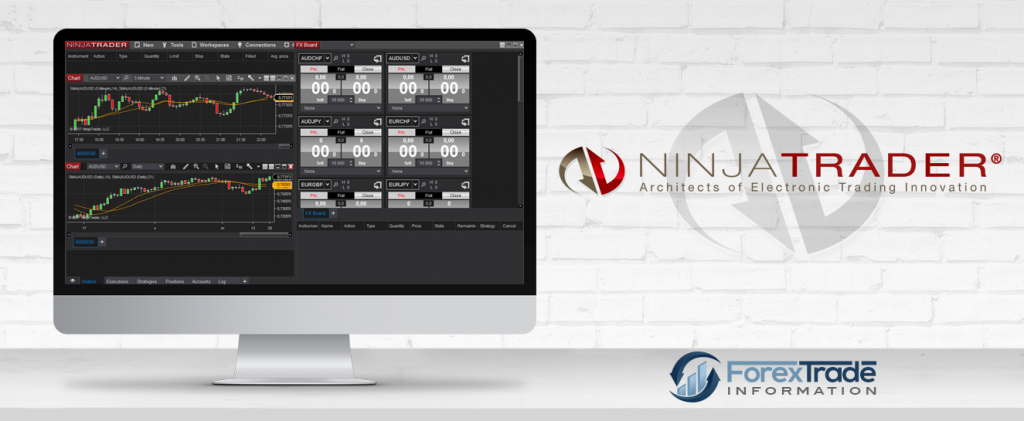Introduction: Advance Software for Active Traders
NinjaTrader is a notorious trading software that helps traders to do their business with trade stocks, options, futures and Forex products. The platform is well-known for its advanced functions and technology, which can tailor the sophisticated needs from experienced traders, and is free for essential features such as charting, automatic strategy development, trade simulation and backtesting. Ninja Trader also brings to the market plenty of add-ons and apps for indicators to support trader in making trading decisions.
Installation: Convenient Installation Process
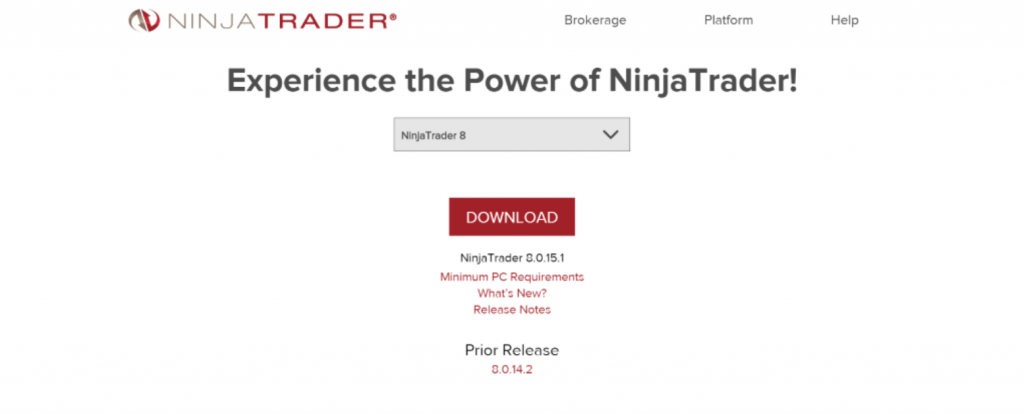
You can download NinjaTrader platform straightway from NinjaTrader’s website or via that of NinjaTrader’s partners. However, pre-installing Microsoft.NET Framework 3.5 is needed to download the platform successfully. The instruction of downloading the Microsoft service items is launched on the website of NinjaTrader. You should do the installation prior to downloading NinjaTrader.
When going into NinjaTrader website, you should choose the Platform item on the top right corner of the page, then snap the “Free to Use Download Now” button to get going installation. Users can type a license key but are recommended to scan the NinjaTrader Upgrade Guide if they advance the software from an earlier version of NinjaTrader 7, or the Migration Guide if they advance from 6.5. Links to both of these guides are presented during the download process.
You should take stock of minimum PC requirements that contain directions for downloading the Microsoft service pack and then choose NinjaTrader version. The most recent version of NinjaTrader will be on the first download link that you see. Then, an installation wizard will show up.
Then, you can trace step-by-step instructions to finish the installation. There is a requirement of entering a license key during the installation process, and this key will be delivered to your provided email address. Enter the license key when required and keep following the installation route until the “Installation Complete” window shows up. Finally, you can access to NinjaTrader platform via NinjaTrader icon appeared on the desktop.
Basic Navigation: Transparent Layout and Instructions
After accessing the NinjaTrader platform, you will see four windows appear in your screen. The two windows in the upper side are the Control Center and the Market Analyzer while the two windows in the lower side are price charts.
Control Center: The Control Center is one of the most crucial windows in the platform, helping you manage all the settings and trades. This window contains three menus: “File”, “Help” and “Tools”.
1. File Dropdown
- Put new charts to the trading terminal
- Place alerts
- Check updated news and data
- Open Trades
- Open saved terminal settings
- Open a level 2 window
- Save your recent terminal setting
- Connect from the server
2. Tools Dropdown
- The “Tools” drop-down menu encourages your preference and trading style, which means you can customize your setting in the platform.
- Choose from all the trading instrument at hand
- Import/Export your historical NinjaTrader data
- Inspect the global trading hours and the different trading sessions
- Place hotkeys
- Alter the different options/settings of the platform
3. Help Dropdown
The “Help” menu brings helpful assistance to your management of operation within the Ninja trading platform. You can reach the platform support team in this menu, or access a “Getting Started” guide that will introduce you to the fundamental features of the platform.
The lower sections of the Control Center also show an important feature, containing seven tabs: Orders, Strategies, Positions, Accounts, Log, Executions and Account Performance. The control center will be accessed via “Orders” tab while other six tabs are applied to manage your history and account operation.
Orders Tab: This tab helps you open your trades. Just choose the “Type” drop-down, which will display several kinds of financial tools supplied by the NinjaTrader platform. After that, click “” to trade currency pairs. You can choose the type of currency pair under the tab “Name”. Then, select the type of order you wish to use and the quantity of the contract. The final action is clicking “Buy” if you want to go long or “Sell” if you want to short the Forex pair.
Account Performance Tab: The tab briefs the overall performance of your platform account. The overview contains many metrics such as average win, average loss, maximum drawdown, net profit and other vital data. You can also use this tab to view your performance through different periods of time.
Market Analyzer: The Market Analyzer lies in the top right corner of your trading terminal. The window carries price data about the Forex pairs you had in the table. The column of Market Analyzer table contains “Ask Price”, “Bid Price”, “Last Price”, and “Net Change”. The window is very flexible as you can add more columns such as Daily High, Daily Low, Volume or Stochastic Oscillator and Triple Exponential Moving Average.
Setting Up a Trade: 4 Ways to Place an Order
It is recommended to use NinjaTrader 8 SuperDom rather than ChartTrader as NinjaTrader 8 SuperDom is more flexible. You can quickly open a SuperDom just by choosing NinjaTrader’s Control Center and snapping New. There are four types of orders applying the NinjaTrader 8 SuperDom.
The first one is the Market Order. It is the most useful when you have made up your mind about opening or closing a position. You may select the Market item at the underside of the buy or sell column. The close button to terminate the trade lies at the bottom of the SuperDom.
The second type of order is Limit Order. It is an order to buy or sell at an assigned price. When buying, you have to place the order below the level in which price is recently trading. Selling is vice-versa, you have to place the order above the level in which price is currently trading.
To place orders, left-click the price you wish. It should be noted “LMT” text denotes that a limit order was placed. To complete this type of order, the price must pass through.
The third type of order is Stop Order. This order is the opposite of Limit order. A buy stop order is taken above the market and a sell stop order is taken below the market. When the stop price is hit, the order is seen as a market order and will be filled at the best feasible price.
The fourth type of order is Stop Limit Order. This order provides two prices. The first session of the order is recorded like the above stop order while the second part of the order set a limit price. This connotes that when your stop is hit, you do not want to be filled beyond the limit price.
Features: Diversified and Flexible Instruments
The platform delivers a lot of customizable charts, trade simulation sessions, and a market replay feature helping you review historical days. NinjaTrader also offers drawing tools and about 100 technical indicators. Those indicators are flexible and can be changed easily via the indicators’ settings. The tools of the platform in the package also help traders to come up with their own indicators for use on the platform. The platform also connects to a list of popular brokers, such as NinjaTrader Continuum, CQG, MB Trading, Interactive Brokers, TD Ameritrade, etc.
Another striking feature is a ChartTrader that supports users to control and modify trades straightway via the chart with solely one click. Automated and semiautomated strategies can also be used.
Conclusion: A Trusted and Friendly Software
The NinjaTrader platform is truly a friend for active traders as it has a flexible and open framework, thousands of add-on apps and many experienced developers working on it. The platform is powerful and offers a plethora of trading instruments such as trade stocks, options, futures, etc.
In the past, this platform was not a top choice of newcomers, but now it is gearing toward those types of customers. The company provides many tutorial videos so the beginners can easy to learn and to apply the platform, and also tries to update new features and improve its drawbacks day-by-day. You should give it a shot by using and experiencing yourself its true value brought by this notorious software.